How you should prepare right now
Marketers talk a lot about cookies and AI, but iOS 26 affects what supporters actually see. Unknown-sender screening is user controlled and off by default, yet when it is on your first texts move to Unknown Senders and stay quiet. Spam filtering is on by default. The fix is simple: get saved to contacts, prompt quick replies, and keep opt-ins clean.
Enhanced Spam and Unknown Sender Filtering
iOS 26 adds stronger text controls. Screen Unknown Senders is off by default and must be turned on by the user. When enabled, texts from numbers not in a person’s contacts move to Unknown Senders and often don’t notify. Separately, the built-in Spam filter is on by default and routes suspected junk to a Spam folder. These settings can reduce visibility for legitimate outreach if supporters don’t recognize your number.
Adoption to watch: we don’t yet know how many iOS 26 users will enable screening. Expect some supporters to enable it, not all. Track adoption on your list and adjust if visibility drops.
Key Changes for SMS/MMS Deliverability
Automatic spam classification
The default spam filter uses on-device machine learning to flag suspected junk and place it in Spam. Users can mark Not Spam to restore a thread. Misclassification can happen.
Message screening (Unknown Senders)
If a user turns on Screen Unknown Senders, texts from numbers not in Contacts no longer appear in the main list. They live in Unknown Senders with quiet notifications. Think Gmail’s Promotions tab: delivered, but not front and center.
Notifications
With screening on, notifications from unknown numbers are silenced by default. Some time-sensitive items such as verification codes can surface briefly, but don’t count on that for appeals.
Becoming “known”
A sender is treated as known when the user adds the number to Contacts, marks the thread as known, or replies enough that the filter stops applying. In practice, a few replies usually moves the conversation back to normal behavior.
On-device processing
Filtering runs on the iPhone. There’s no Apple report explaining why a message was filtered, so you’ll need to watch engagement data to spot issues.
What does this mean for your SMS/MMS fundraising strategy?
Work from real opt-ins. Cold or questionable lists are more likely to sit unseen.
Use a recognizable sender. Dedicated short codes or verified toll-free help supporters identify you; keep 10DLC registration current.
Prompt early replies. Ask simple questions so you become known faster.
Monitor iPhone segments. Break out results by OS, track reply/click/conversion trends, and watch screening adoption in your audience.
Your Immediate Action Plan: 4 Steps to Protect Deliverability and Revenue
Brand every message for instant recognition
Start each text with your name (for example, “[YourOrg]: Thanks for your gift…”).Ask supporters to save your number
Add “Save 12345 in your contacts so you don’t miss urgent updates” to email footers, receipts, and welcome flows. Include a vCard in the first SMS.Prompt quick replies
“Want event alerts? Reply YES or NO.” After a few replies, unknown-sender filtering typically stops for that thread.Prioritize people who reply
Tag those contacts and give them priority updates. Send less to people who never engage.
Final note
This follows Apple’s pattern of giving users more control. Text still works, but recognition now drives visibility. Get saved to contacts, invite replies early, keep the list clean, and back up key moments with email or push.